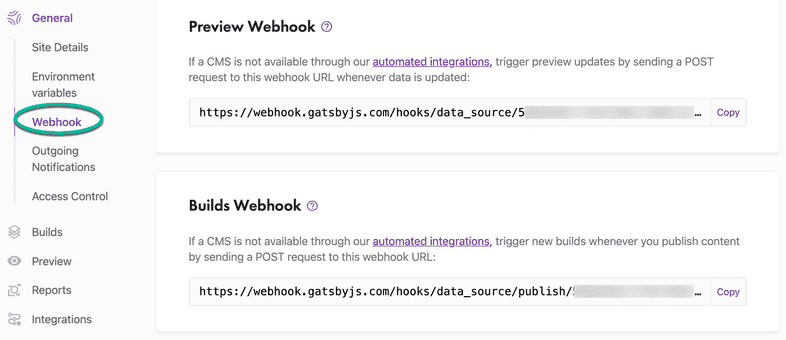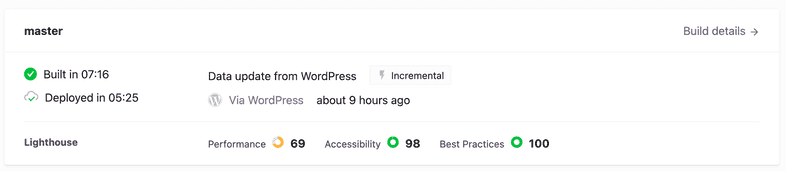Build and Preview Webhooks
In this guide, you’ll learn the differences between Build and Preview webhooks, and how each interacts with your Gatsby Cloud site.
Using webhooks
For every site, Gatsby Cloud provides two webhooks:
A Build Webhook which triggers a Production Build, and a Preview Webhook which triggers a CMS Preview build. These webhooks can be found by going to “Site Settings” then selecting “General > Webhook” in the sidebar menu.
When you connect a content management system (CMS) to your site (manually or via Quick Connect), it uses these webhooks to trigger your builds.
You can use any tool (Postman, Zapier, etc.) to send a POST request to either of the webhooks. For example, here’s the structure for a curl request to some site’s Preview Webhook:
How do you know a webhook worked?
You can tell when a build is triggered via webhook by inspecting the build card. For example, a build triggered via the Build Webhook will say “Triggered by Gatsby Build Webhook.”
However, if the build is triggered by one of the officially supported CMSs, the build card will indicate the name of the CMS that triggered it.
Specifying a data source
You can use the x-gatsby-cloud-data-source HTTP header to specify the data source you want to refresh. For example, if your source plugin is called gatsby-source-awesome then you want to send "x-gatsby-cloud-data-source": "gatsby-source-awesome" as a header value in the webhook.
Note: The x-gatsby-cloud-data-source header value must include “gatsby-source” in the name for it to be considered a valid source.
Clearing the cache
If you need to trigger a cache clear before you build, you can do this by making a POST request to https://webhook.gatsbyjs.com/hooks/builds/trigger/:siteId with the header x-gatsby-cache: false, which will trigger a build with no cache. If you want to use this for previews, add an additional header: x-runner-type: PREVIEW.
Using curl, the request would look like this for clearing cache on a build: